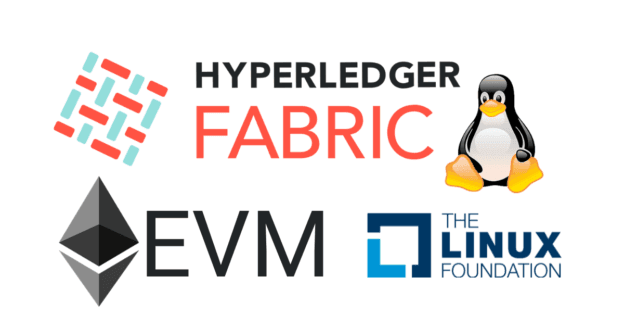Hyperledger Fabric Solidity EVM Smart Contract Workshop
The Hyperledger Fabric Developer course upskills existing developers, providing the tools and practical skills in implementing business logic by writing chaincode, Fabric’s smart contracts, and creating enterprise blockchain-based applications. In this course, developers learn how to implement and test a chaincode in Golang for any use case, manage the chaincode life cycle, create Node.js client applications interacting with Hyperledger Fabric networks, control access to the information based on user identity, set up, and use private data collections and much more.
Access Link:
Workshop Objectives:
- Hyperledger Fabric product architecture, including the EVM/Solidity components
- Smart Contract Development demo
- Solidity Smart Contract Examples
- Why use the EVM for HyperLedger Fabric applications
- Use Remix for building Smart Contracts
- Solidity
- Data types
- Functions and Accessibility, i.e., public, private
- Deployment Demonstration
Exam – Hyperledger Fabric Solidity EVM Smart Contracts
- 10 questions
Outcome: The Blockchain Academy Certificate of Completion – Hyperledger Fabric Solidity EVM Smart Contract Workshop
Workshop Materials – Running Smart Contracts on Hyperledger Fabric
- Complete all the steps within the EVM Hyperledger Fabric 2-Hour Workshop Materials Document
- You can do this natively with your own Linux Image, or you can use the Virtual Box Linux Image using the link below.
- The estimated time to complete the steps is 2 to 4 hours.
EVM Hyperledger Fabric Workshop Materials
Download Virtual Box – Free
Hyperledger Fabric EVM Ubuntu Linux Image – Download
- You will need a 7-zip to access the image. If you do not have 7-zip, you can download here
- Remix IDE can be accessed at: remix.ethereum.org
- The Solidity Smart Contract example documents: Solidity Smart Contract documents
- Virtual Image Configuration steps: Download here
- For virtual images, please use the settings below:
- Recommended RAM size 1025 to 4096 MB
- Disk: At least 10 GB
- CPUs: 2 to 4
- A video explaining the Virtual Image Configuration steps is available here: